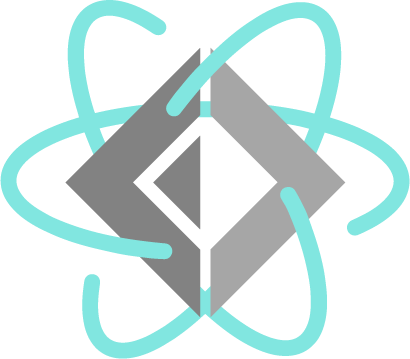Option 1: Install the CLI tools and use your own editor
Install the .NET SDK. .NET is available for major Linux distributions and is typically installed with the system package manager of your distribution of choice.
Once that is installed, you can begin using F#!
Create a file called hello.fsx that looks like this:
printfn "Hello World from F#"
Now compile and run this F# script with the following command:
dotnet fsi hello.fsx
If this is your first time using .NET, there will be a short, one-time message about using the .NET SDK. After that, you’ll see the following output in your console:
Hello World from F#
To create a project use
dotnet new console --language F#
dotnet run
You will see a message saying “Hello World from F#”.
For more information see Getting started with the F# command line tools.